Introduction Home Assistant is an extremely popular open source smart home automation platform. It supports a large array of integrations for various smart home solutions
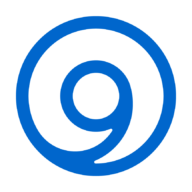
The Domain Name System (DNS) plays a fundamental, yet often underappreciated, role in the internet’s infrastructure. It acts as a hierarchical and distributed translation service,
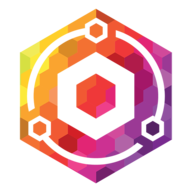
Nginx Proxy Manager is a popular containerized application, which provides a reverse proxy with an easy to use GUI frontend. By default it generates logs
Setting up a cloud Virtual Private Server (VPS) to send emails can be a challenging task. One common hurdle is the fact that many cloud
In today’s digital world, the majority of people rely on webmail providers for their email needs. These platforms offer user-friendly interfaces, easy accessibility, and hassle-free
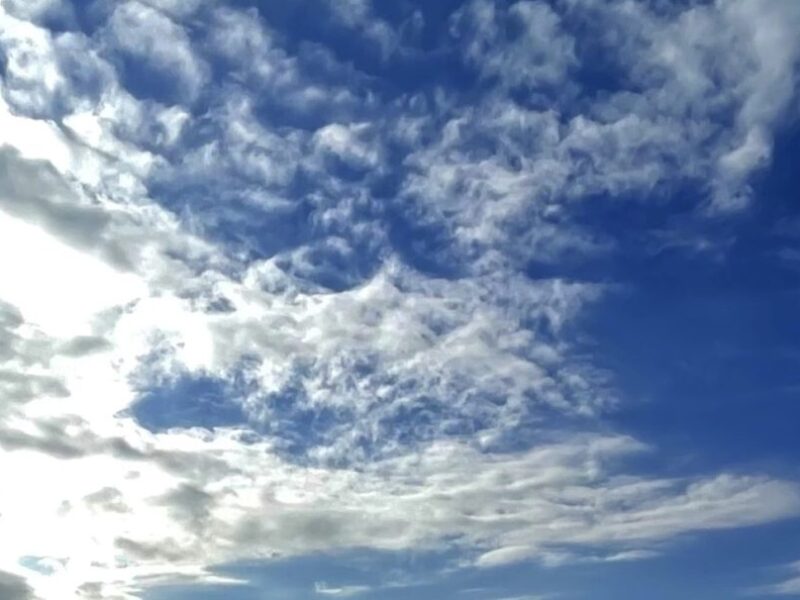
I recently stumbled upon an article in Wired that talks about changes that music fans will see when more and more content moves to the cloud. It
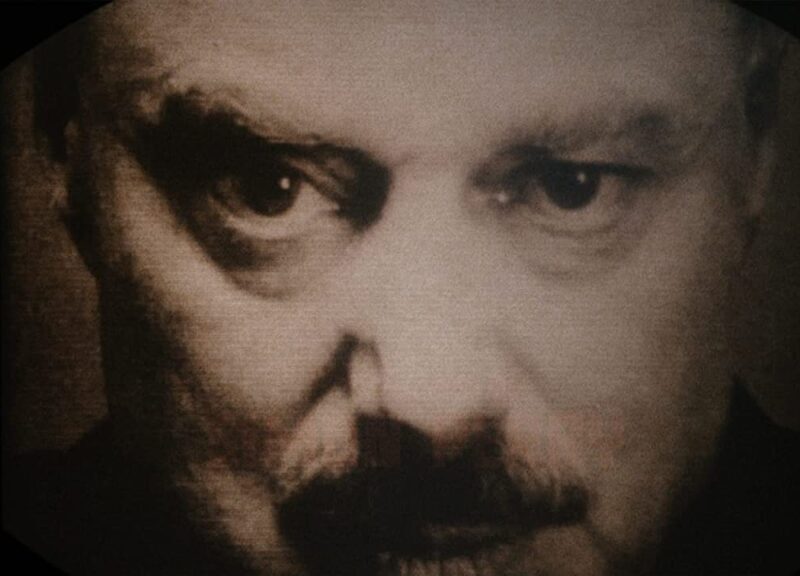
Modern western societies like to claim that they allow freedom of expression, most even have it written down as a basic right in their constitution.
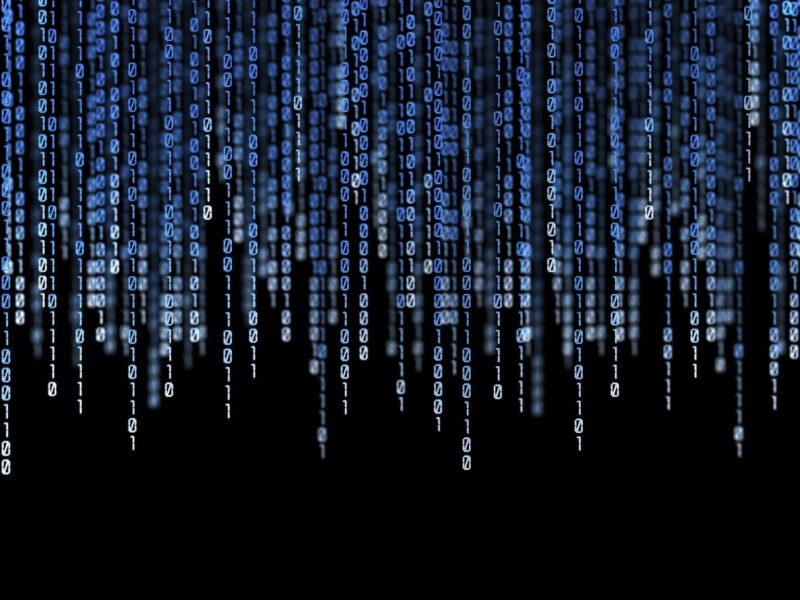
This tutorial will guide you through all the necessary steps to set up your own VoIP service with SIP support. Supported features include SIP phone
